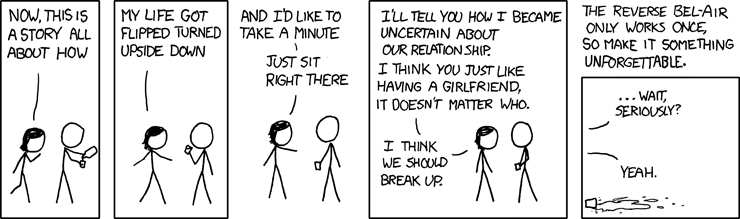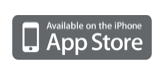The iPhone has this nagging restriction, thats been driving me crazy since I traded in my iPod Touch as my main music playing device.
You can't plug your iPhone into a second computer (for example, at work) and play back music from the iPhone on your computer!This just makes no sense, because the iPod Touch (and any other iPod) can manually manage music on multiple computers.
Below is how you can hack your iTunes to circumvent this stupid restriction. A few caveats:
- I have no idea how well this will work if your 2nd installation of iTunes is actually managing any music in its library
- I have no idea if you can actually add/remove songs from your iPhone on the 2nd computer. I wouldn't recommend it, but it probably will work.
Lets BeginYou will need a text editor, and a hex editor for your operating system of choice. There are many free options for both Windows and OS X. For this post I will be using Windows and Ultra-Edit. Make sure iTunes is closed on both machines before making these changes. Make sure to backup "iTunes Music Library.xml" and "iTunes Library.itl" on the second machine before editing.
Determine your iTunes Library ID for your first computer (the one your iPhone syncs with primarily)
- Locate your iTunes Music Library.xml (Windows: Usually in My Documents\Music\iTunes OS X: Usually in /home/[username]/music/iTunes)
- Open this file in a text editor and find the line that looks like the following:
<key>Library Persistent ID</key><string>79273A3FF1AD7693</string>
- Write down the value between the <string> tags, in my case "79273A3FF1AD7693"
 Hack your 2nd iTunes
Hack your 2nd iTunesOn the second computer you wish to enable playback with, do the following:
- Open the same file from step 1 above on this computer
- Write down the existing <string> value like step 2 above. (This will be different then the one you have already written down)
- Replace the existing <string> value with the one from step 3 above.
- Save. Close File
- In the same directory that you found "iTunes Music Library.xml", you should also see "iTunes Library.itl". Open this in a hex editor.
- Search for your Library ID in the file. If there are no results, try adding a space every two characters in the Library ID and search again.

- Replace this ID with the one from your first computer. (Should be EXACTLY the same amount of characters, otherwise this will not work)
- Save file.
- Open iTunes, and plugin your iPhone!
 Last Steps
Last StepsYour 2nd iTunes might pop a warning that says your iPhone is currently synched with another computer, and that syncing will erase all content. Cancel this dialog. Make sure your iPhone is set to manually sync on this computer, and you should be fine!